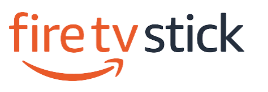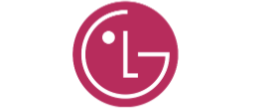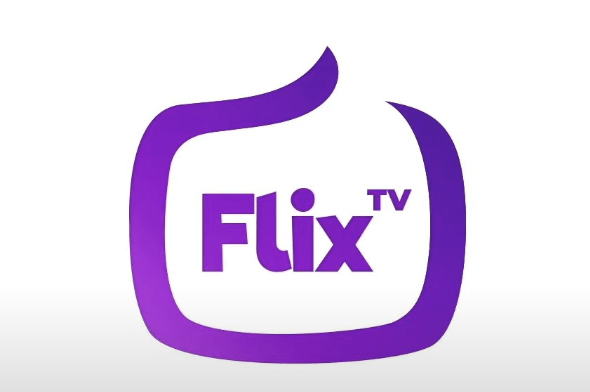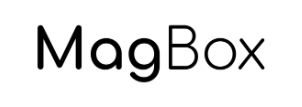Ultimate IPTV Guide (2023)
This detailed guide will show you How to Setup IPTV on any device.
You can set up IPTV by having a stable Internet connection, a streaming device or IPTV box, and a reliable IPTV service.
IPTV stands for “Internet Protocol Television” which means watching live TV through the Internet.
This evolving technology is used by millions of cord-cutters from around the world who are looking to ditch their expensive cable/satellite bills.
How To Setup IPTV on Amazon Firestick & Fire Tv
Step 1:
To begin, you must enable “downloads from unknown sources” and “debugging mode” in the developer options. Follow these steps: Go to > Settings > Device > Developer Options > Turn both options ON.
Step 2:
Proceed to install the Downloader app. Locate the app on the Firestick home screen by using the magnifying glass in the top left corner. Type “Downloader” and scroll down to find it in the suggestions.
After selecting it, you will be directed to the download screen. Install the app accordingly.
Step 3:
Once installed, open Downloader and access the settings menu on the left-hand side of the screen. Enable Java Script from there. Alternatively, enter any of the following URLs in Downloader to install our custom apps:
Option 1 : https://bit.ly/ukplayer1 or Enter the code 912449 in the Downloader app to load the destination URL.
Option 2 : https://bit.ly/ukplayerapp Or Enter the code 218689 in the Downloader app to load the destination URL.
Step 4:
After the installation is complete, open the app and enter your login details provided to you during your subscription purchase via the PREMIUM UK IPTV website. Please note that a copy of your login details will also be sent to you via email after the payment for your subscription is received.
Congratulations! You have now completed the setup on your FireStick and are ready to start using it.
Setup time : 5 min to 10 min.
How To Setup IPTV on Android TV / Phone / Box
Step 1:
To begin, ensure that you allow installation from Unknown Sources in Settings > Applications.
Open your web browser and enter the following URLs one by one to directly download our custom apps.
Option 1 : https://bit.ly/ukplayer1
Option 2 : https://bit.ly/skyglasssmart
Step 2:
Once the installation is finished, open the app and enter the login details provided to you upon purchasing your subscription through the PREMIUM IPTV UK website. Please note that a copy of your login details will also be sent to you via email after we receive payment for your subscription.
Congratulations! Your setup using your Android device is now complete, and you’re all set to go!
3min – 5min.
How To Setup IPTV on Apple TV / iPhone / iPad / Apple Box
Step 1:
Proceed to the app store on your iPhone or iPad device and search for “purple playlist player”.
Download and install “purple playlist player” from the app store.
Step 2:
Open the purple playlist player app.
Tap on the “Login with Code” option located at the bottom.
Enter the following code:
Code: Y25PJR
Step 3:
Choose the “VIP SERVER” server.
Enter your login credentials that were sent to you via email during your order activation.
2min. 5min.
How To Setup IPTV on LG Smart TV
- Power on your LG Smart TV.
- Press the Home button on your remote control to launch the LG Content Store.
- Tap the Search icon and enter “ibo player”.
- A list of IPTV players will appear on the screen.
- Choose the IBOplayer app from the list and click on “Install”.
- Once the installation is complete, open the app and follow the on-screen prompts to set it up.
- On your screen, you will find the device ID and device key. Please send us these details (Device ID & Key) via Live Chat or through WhatsApp at our number: +447458114290.
- We will then add a playlist for you.
- If you don’t have an active subscription with us, you can check our prices on our IPTV subscription plans page.
Setup IPTV on Smart TVs with FLIX IPTV app
Flix IPTV is an IPTV player like Smart IPTV but more stable that allows you to stream content. The application does not offer its own content, so you need to have a playlist or a m3u link, i.e. an IPTV subscription.
Flix IPTV is an interesting and stable application, even with big playlists, which is surely worth using on your Smart TV.
Flix IPTV Features:
Flix IPTV offers a variety of useful features. The features listed below can be found by going to the application settings.
Multiple language support:
Users can choose from over 17 languages. Just go to Settings and select “Change Language”.
Several themes:
Don’t like the default Flix IPTV theme? You can choose a new one by going to Settings, then Change Theme.
Support for external players:
You can select MX Player and VLC Player as external players in the application. Go to Settings, then select External Players.
* This option is available for Android and iOS devices.
Customize subtitles:
It is very rare that an IPTV player offers subtitle customization. Flix IPTV is one of those few apps. Go to Settings, then Subtitle Settings to change the size, color and background of your subtitles.
Other features of Flix IPTV include creating lists of favorites, changing servers or lists since it supports adding multiple playlists, hiding specific categories of content in channels or movies and series, etc.
Flix IPTV supported devices:
Below you can find the list of devices on which you can install the Flix IPTV application:
- Samsung Smart TV
- LG WebOS
- Android TV, Apple TV and Amazon Fire TV or FireStick.
Installing Flix IPTV is easy like any other application, just go to the application store and search for it by name on Smart TV or Android TV and Apple TV.
The application is not in the Amazon Apps store. You can install the app on your Fire TV device by typing flixiptv.cc/flix.apk in the Downloader app or in the URL field of your device’s browser.
How do I set up Flix IPTV?
Now we show you how to set up your subscription on the Flix IPTV application using your m3u link.
1. Once the application is installed, launch it to have its mac address displayed on the screen.
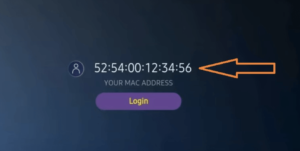
If you didn’t write the mac address, you can find it by going to the menu on the left, navigating to Settings and in the next menu, scroll to User Account.
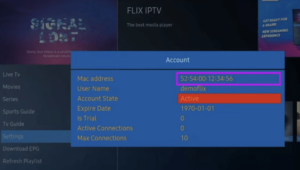
2. Go to the link: https://flixiptv.eu/mylist
3. Fill in the requested informations, the mac address and your m3u link then click on Send.
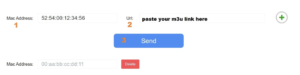
4. The last step is to restart the application or refresh the list on Settings > Change Playlist. A window will appear asking you to reload the list, click OK.
How do I activate Flix IPTV?
Flix IPTV is like other applications for Smart TV (SET IPTV, NET IPTV, Smart STB, …) it offers 7 days free trial, after that you will have to pay 7,99 EUR to activate it for life on a single device or TV.
Here is the link to the activation page: https://flixiptv.eu/activation
How To Setup IPTV on Apple Mac
Step 1:
Download our custom app for your Mac Book using the provided link:
Step 2:
After the installation is finished, open the app and input the login details that were provided to you upon purchasing your subscription through the PREMIUM MEDIA UK website. Please note that a copy of your login details will also be sent to you via email after we receive payment for your subscription.
Congratulations! Your setup using your Mac Book is now complete, and you’re ready to get started!
2min – 5min
How To Setup IPTV on Samsung Smart TV
- Power on your Samsung TV and navigate to apps/Samsung App Store.
- Click on “App Search” to proceed.
- In the search bar, enter “ibo player”.
- Download the app highlighted as the first result.
- Once the app is installed, open it. You will see a screen similar to the following.
- Share with us the device ID and device key displayed in your ibo player app.
- We will then activate your subscription for you. For the best way to reach us, please send us whatsApp message or use our live chat feature. If you haven’t obtained our subscription yet, please visit this link to get yours.
How To Setup IPTV on MAG Devices
Step 1:
After connecting your Mag Box, power it on and navigate to settings > system settings > servers > portals.
Step 2:
Enter the portal URL provided to you via email in the “portal 1 URL” field and press OK to save.
Step 3:
Press the “Home” button on your remote control twice.
Then, proceed to Restart / Reload Portal.
Now, you will observe an orange/yellow loading bar appearing on the screen. This indicates that you have successfully set up your device with our IPTV subscription.